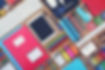
LUNCH ORDER
Lunch Ordering through Digital Academy
-
Viewing the Menu:
-
Parents can view the cafeteria menu by clicking into the Cafeteria Section on the Dashboard. This is located on the right side of the desktop and the alerts page of the mobile app.
-
The Cafeteria Section will display the menu for the day, along with an icon indicating whether an order has been placed for each child.
-
To view the monthly menu, click the Show Full Calendar option; a print option is also available to print the monthly menu to a PDF.
-
-
Placing Pre-Orders:
-
To place a pre-order for children, click on the Order Button.
-
Use the arrow keys to navigate to the desired date, where you will find a list of menu options with checkboxes for each child. Mark the appropriate boxes to order items for the children.
-
IMPORTANT: After selecting items, click Checkout and follow the prompts until you reach the screen with the Process Order Button. It is essential to click the Process Order Button, even if there is no charge, to confirm the order.
-
Parents will receive an email confirmation; if not received, go back and ensure that the Process Order Button was clicked.
-